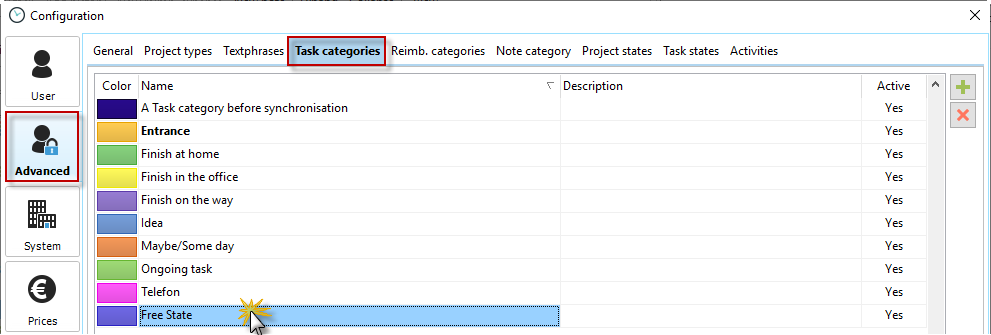The sub chapters of this chapter provide detailed information on the following topics:
•Grouping, filtering and categorizing
•Outlook/Thunderbird and tasks
The Task Management provides you with a list of your tasks and more search options than in the task list, that is integrated with your project manager.
Search for example, by subject, text, note, client, project or user. You can also filter tasks by date in the Task Manager.
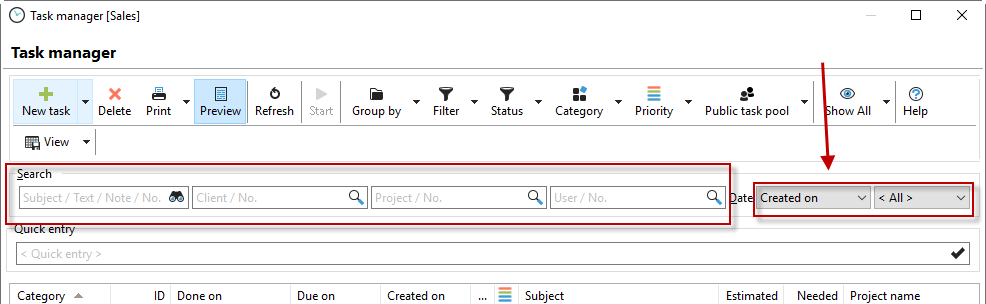
The task list of Xpert-Timer offers the possibility to accurately document the process of processing a task.
The task is created and assigned to an employee. In the example "Adriana Doe" received the task. It is initially in the status "Not started". The tick at "Create new note" is set to document changes of the "Status" and the field "Comment".
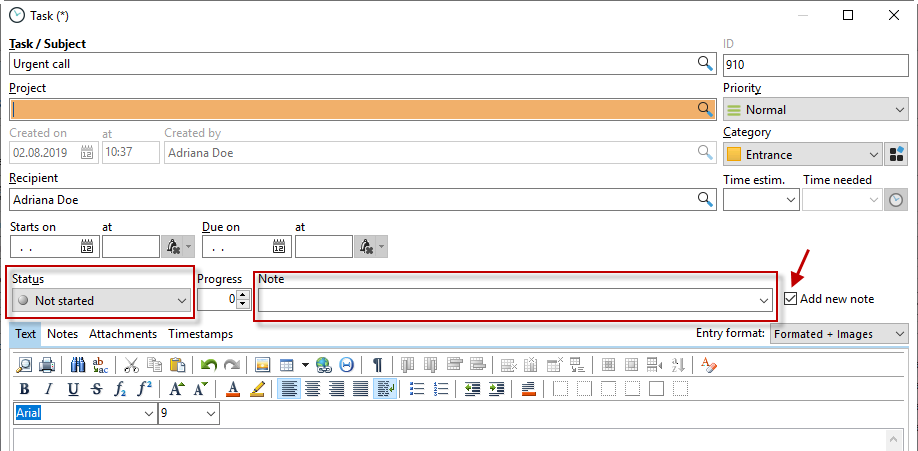
In the next step, the task is set to the status "In progress". This will also create a note automatically.
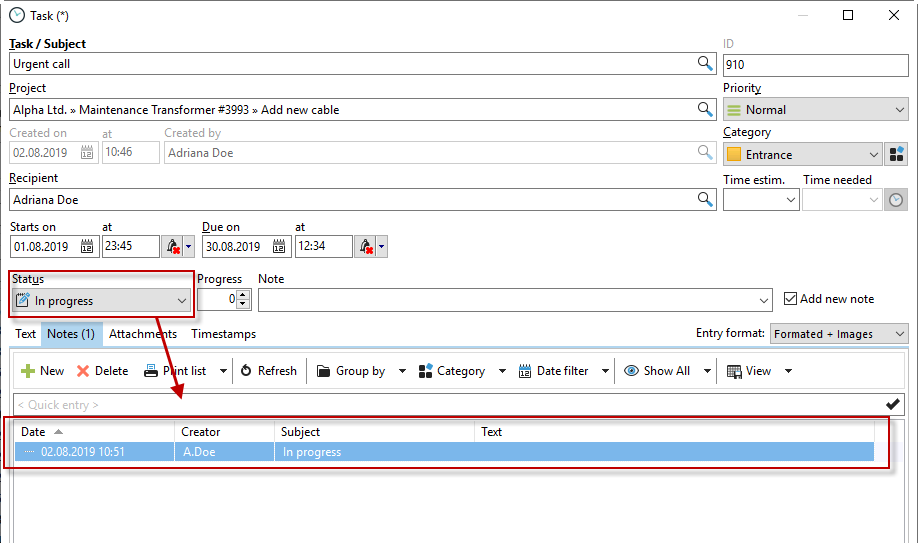
Mrs. Samplethree makes the required call and finds that the customer wants to talk to another contact person. In this case, Mrs. Samplethree sets the task status to "Problem" and enters a new note. In addition, she passes on the task to her colleague Mr. Schmidt.
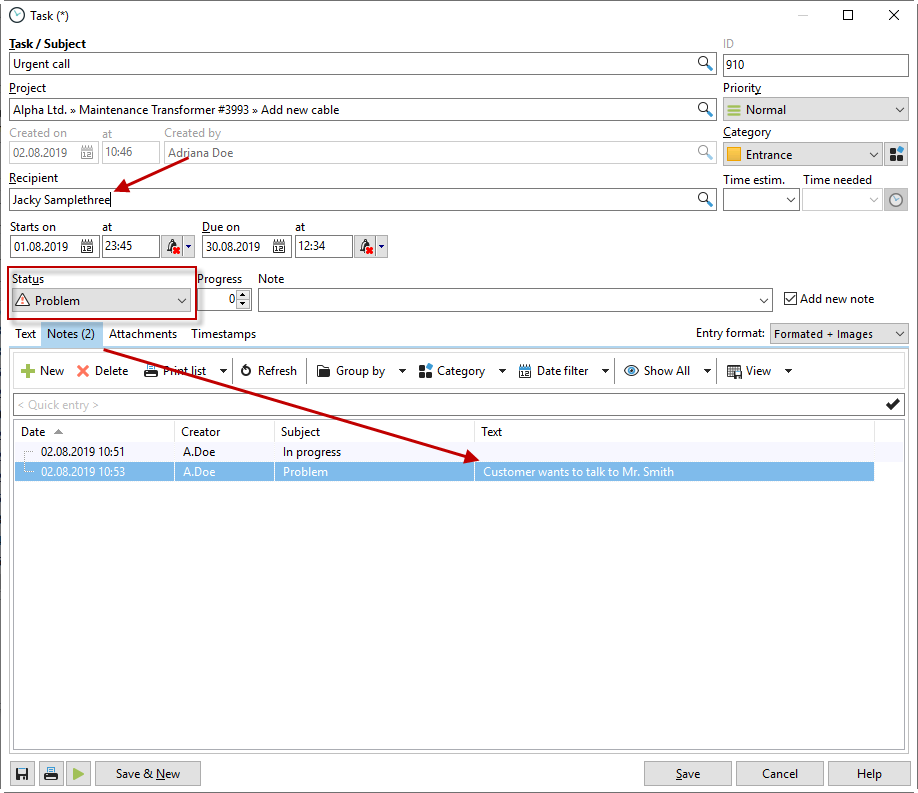
Mr. Schmidt now sees the task in his task list and can use the notes to track exactly which activity was completed.
You can assign multiple task categories and Tasks states in the Xpert-Timer configuration. Simply rename the "Free State 1-5" by double-clicking to suit your needs.