The menu item "Window" takes you to the "Task Templates". With these templates, you can save individual tasks as a template or so-called task packages, which you can then assign to different projects using drag & drop. This means you do not have to create every single task for the same processes per project.
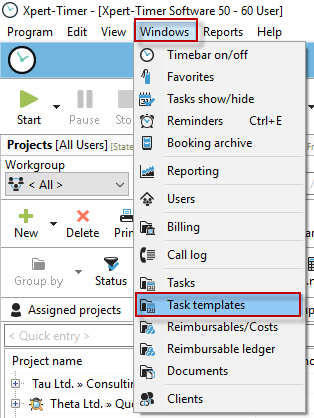
Create a new task package in the Task Templates dialog:
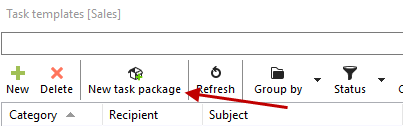
Assign a meaningful name:
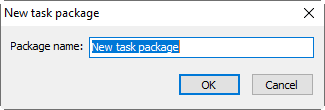
The task package will only be visible in the list of task templates if a task has been assigned to this package.
The easiest way is to drag an existing task into your task templates or to an existing task package.

Or, create a new task template:
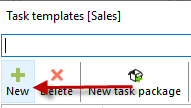
Enter the name of the task and select the associated task package.
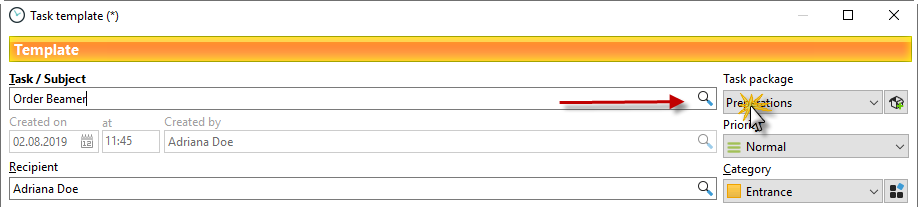
Your new task is now listed in the package list.

Group by task package to display the package:

After you have added x templates to the package (also works with an existing task via drag & drop in the dialog), you can assign the task package to a project by dragging and dropping the package onto the project.
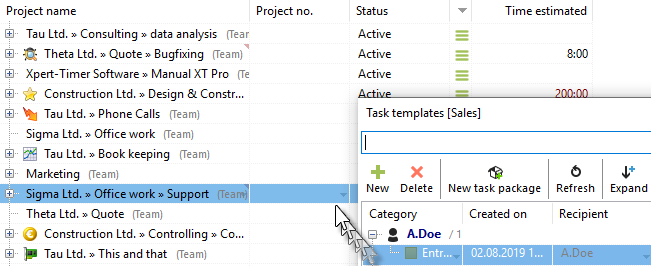
This assigns all task templates to the project.