Use work groups to organize your users better. You can run reports on work groups or filter access rights using the work group. Create a new work group by pointing to "Window" -> Users -> Workgroups.
The workgroup assignment is divided into two areas: On the left you can see the workgroups and the associated employees (see figure below). In the strict separation (defined in XTAdmin), each employee can belong to only one workgroup. In the cross-workgroup setting (also defined in XTAdmin.exe), an employee can be assigned to several workgroups.
If you've chosen the strict mode "Only one workgroup per user" you can not see the radio button for "Assigned projects" in this dialog, as every project can only be assigned to one workgroup only.
|
Hint |
|---|---|
In the first step, you decide whether you need a strict or comprehensive separation of departments in the company. In the second step, you then assign the created employees to a workgroup by drag & drop. |
|
After creating the new work group, assign it to the appropriate employees to the workgroup by dragging&dropping the user name on a workgroup.
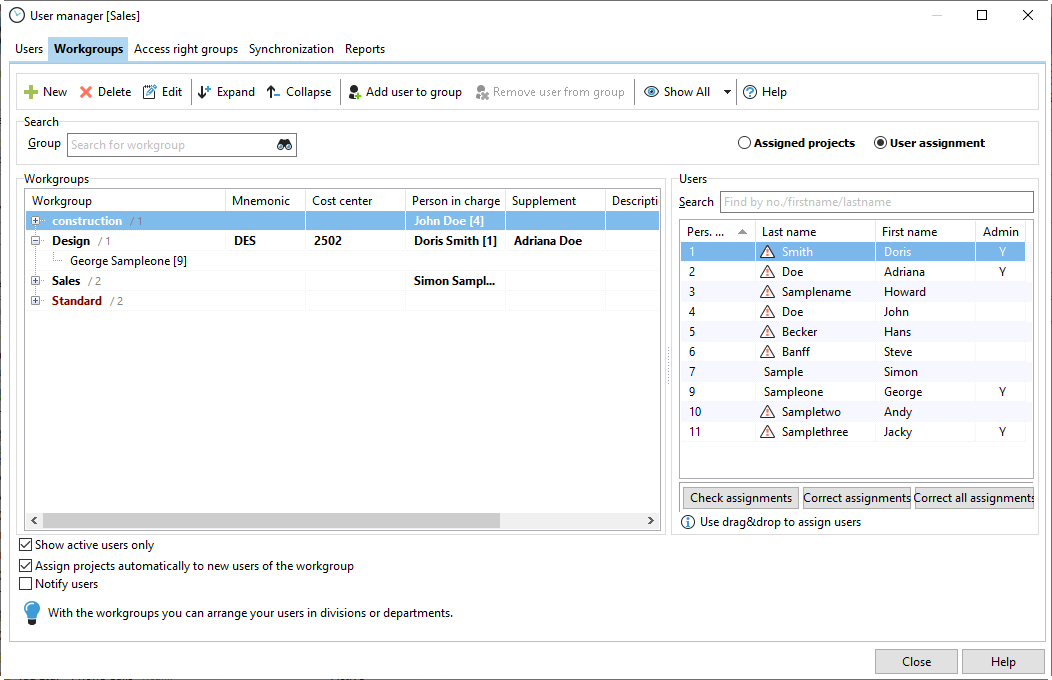
Then assign your projects to the workgroups.
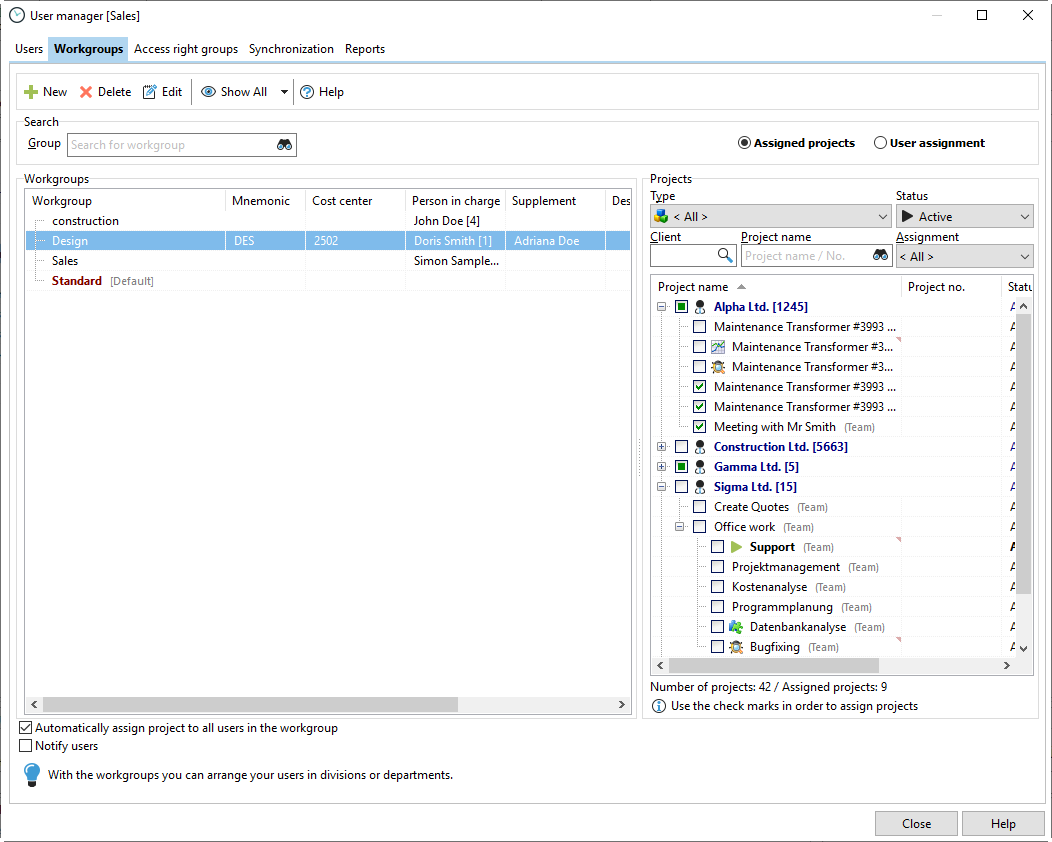
In the last step you need to assign the projects to the users. You need to do this in the "Assign projects" dialog. Point to "Edit" -> Assign Projects.
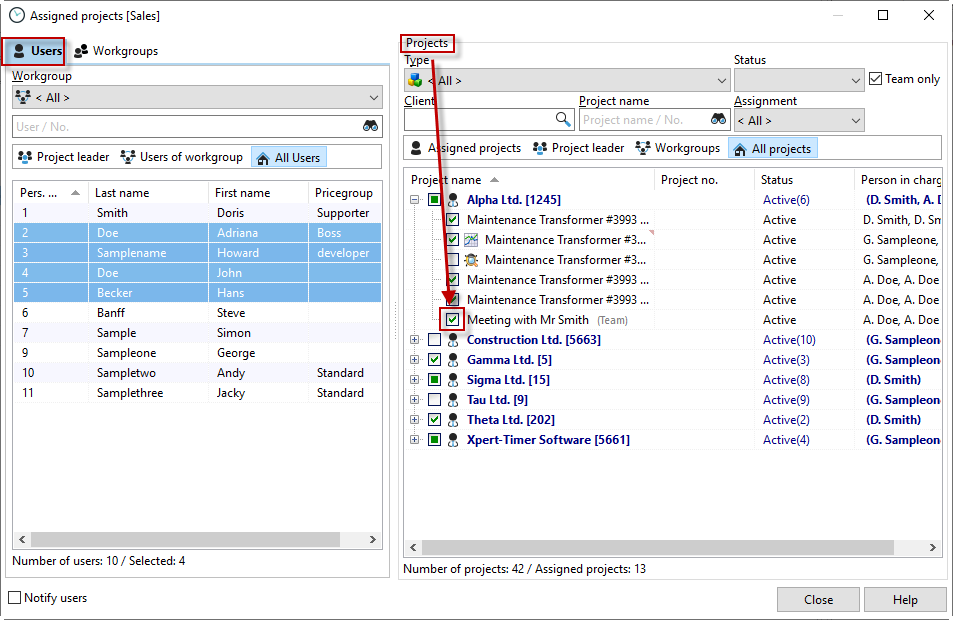
Now you have to regulate the visibility of the projects, etc. over the rights groups. This allows you to specify that an employee only sees the projects of his workgroup that have been explicitly assigned to him, or that he sees his assigned and all workgroup projects (we see this option as "department head"), or that he is working on all projects of the company (we see this option as a "controller" who has to evaluate all projects).