Please note, that users with administrative access rights will see all menu buttons on the left. Restricted users won't see the buttons. The best solution for configuring databases is to log in as "XTADMIN". The standard password is "xtadmin". You should change the password as some point to avoid unauthorized access.
In the tab "Settings" you can choose to have your users manually log into Xpert-Timer system, or use their Windows Authentication to automatically log in.
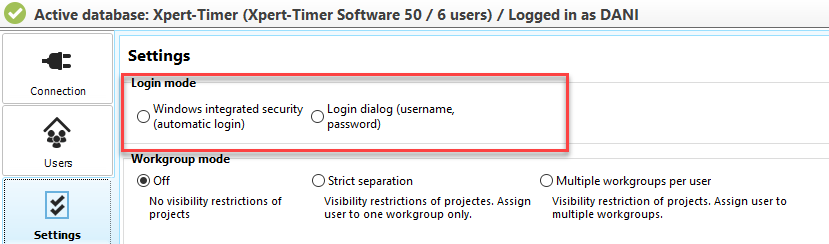
Login mode allows you to specify how you can log in to the Xpert-Timer.
Windows login
The easiest way is to log in using the Windows user name. In this case, no input of the password is necessary. Even if several employees access an XpertTimer.exe at the same time, the employee will be recognized by the Windows user name.
Login dialog
The login dialog has the advantage that different people can log on to the time system under a Windows user ID on a computer. On the other hand, an additional log on step is necessary each time.
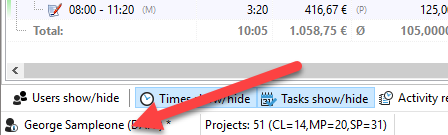
You can see in the status bar of the project manager which name you are logged on to the system.
If you would like to work with the login dialog, you will be asked each time you start the Xpert-Timer with which user and password you want to log in.

If you only want to log in individual employees via a login dialog and others via Windows authentication, you can do so via a parameter in the link properties. Enter the following addition to the target: / login dialog
This will automatically open the login dialog when starting via the link. Alternatively, you can also access the login dialog by holding down the Shift key while starting the Xpert-Timer.
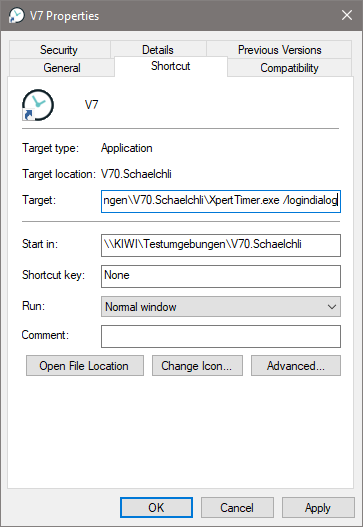
Workgroup mode
If your firm consists of several departments, you can limit the visibility in the Xpert-Timer with workgroups.
Default: No restriction on the visibility, but still with the possibility to include employees in work groups and to filter the results by work group in the reporting.
Strict separation: Each employee can only be assigned to exactly one work group. One member of a work group never sees the entries of another group.
Multiple workgroups per user: An employee can work in several workgroups. He also sees the projects and clients of other working groups if assigned to him.
Please find more information about workgroups in the chapter "Workgroups".
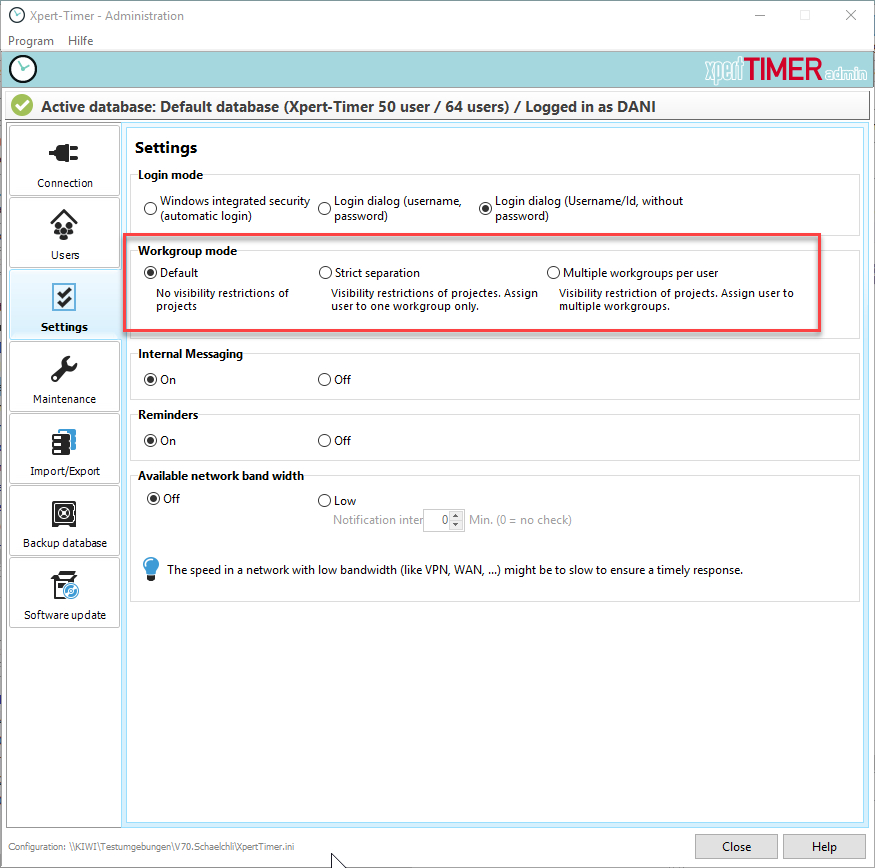
Internal messaging
Small dialog boxes are displayed in the Windows tray bar if a user receives a new project or task. In case of a low network bandwidth you can deactivate those messages. In the xperttimer.ini you can also set the interval for checking for new messages. The standard is 5 seconds.
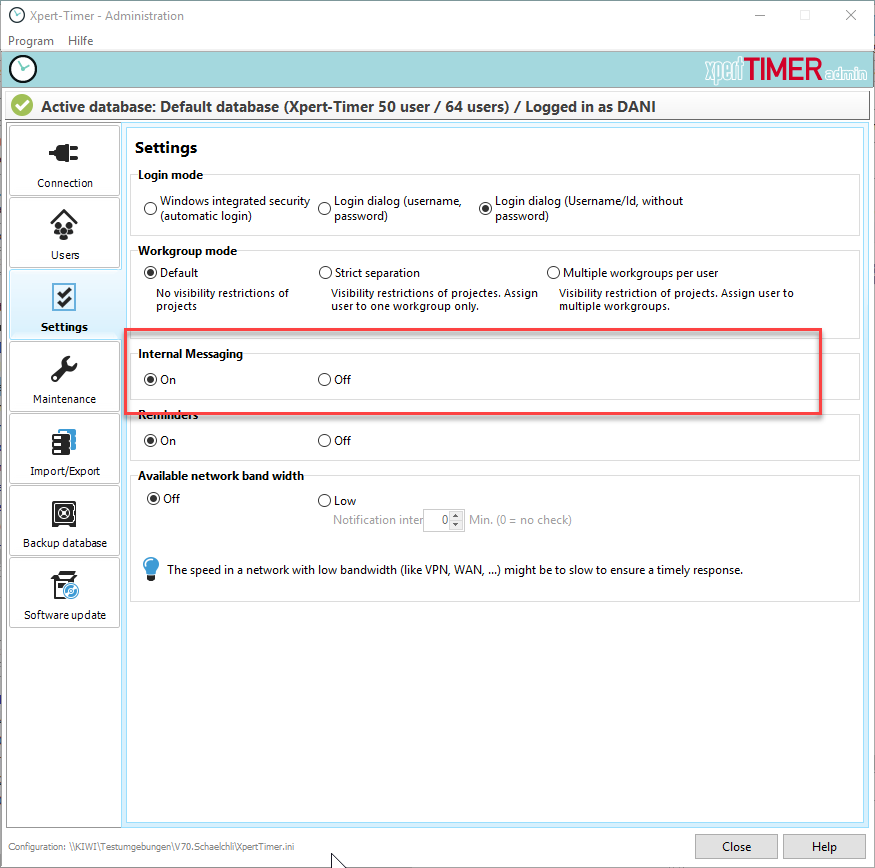
Reminders
Reminders are small messages that are not stored in your database. They serve to simply remind you of trifles. You can disable these reminders centrally for the entire system.
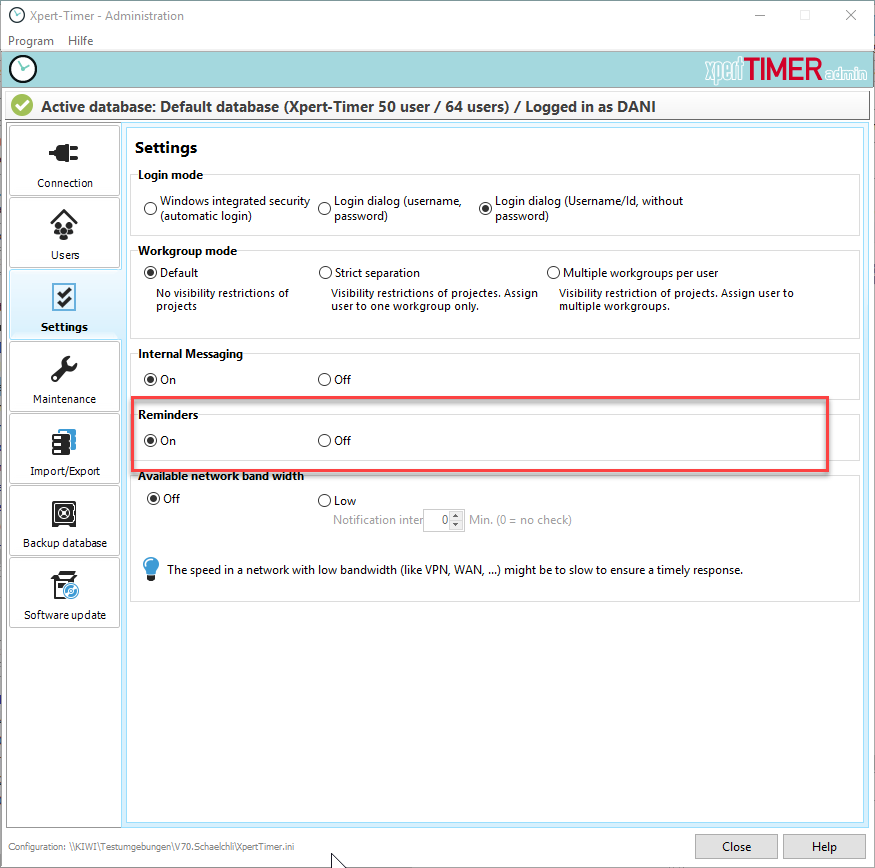
Network band width
In case the speed of your network is low, for example when using VPN, it might help to set this option to "Low". Xpert-Timer will then limit the notifications and messages to a minimum. Please also set the Notification interval.
