In case you experience connection problems between your client and server, it's often the Firewall settings. Please read following article:
http://support.microsoft.com/kb/832017/en-us
The TCP/IP Protocol is not activated on a new installation of the MS-SQL Server. You need to activate the protocol in the configuration tool of the server.
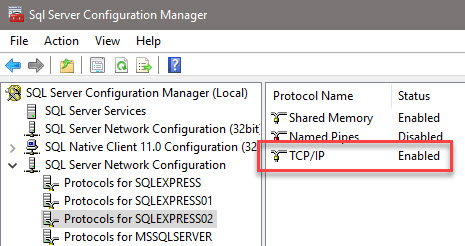
We have created a script that opens all necessary firewall ports for you, to exclude Firewall problems if you run into connection problems.
Please download the script: setports.bat here: http://manual.xperttimer.com/pro5/setports/setports.zip
----------------------------------------------------------------------------------------------------------------------------------------------------
The scripts include following commands:
@echo ========= Port of the SQL-Servers ===================
@echo Activate Port 1433 for SQLServer-Standard Instance
netsh firewall set portopening TCP 1433 "SQLServer"
@echo Activate Port 1434 for dedicated adminitrative connections
netsh firewall set portopening TCP 1434 "SQL-Administrator connections"
@echo Activate Port 4022 for the conventional SQL Server-Service Broker
netsh firewall set portopening TCP 4022 "SQL-Service Broker"
@echo Activate Port 135 for Transact-SQL-Debugger/RPC
netsh firewall set portopening TCP 135 "SQL-Debugger/RPC"
@echo ========= Ports for analyzing ==============
@echo Activate Port 2383 for SSAS-Standard instanCE
netsh firewall set portopening TCP 2383 "Analysing"
@echo Activate Port 2382 for SQL Server-BrowseR
netsh firewall set portopening TCP 2382 "SQL-Browser"
@echo ========= Verschiedene Anwendungen ==============
@echo Activate Port 80 für HTTP
netsh firewall set portopening TCP 80 "HTTP"
@echo Activate Port 443 for SSL
netsh firewall set portopening TCP 443 "SSL"
@echo Activate Port for the field "Search" in the SQL Browser
netsh firewall set portopening UDP 1434 "SQL-Browser"
@echo Accept Multicast-/Broadcast answers on UDP (Count of Browser Services OK)
netsh firewall set multicastbroadcastresponse ENABLE
-------------------------------------------------------------------------------------------------------------------------------------------------------------------------------------------------------
In order to run the script, start the file (setports.bat) on your server. All listed ports will be opened.
If you keep on having connection problems, double check the settings in your Firwall on both sides. Client and server. The exceptions must be entered on both sides and depending on the operating systems, the paths may vary.
For example:
•C:\Program Files (x86)\microsoft sql server\mssql.1\mssql\binn\sqlservr.exe
•C:\Program Files (x86)\microsoft sql server\90\shared\sqlbrowser.exe
•C:\Program Files (x86)\microsoft sql server\90\shared\sqlwriter.exe
Now you should get a connection between client and server. Still not? You might have to double-check your domain settings.
|
Our support department cannot help you setting up your MS-SQL or MySQL Server, as these program relay on network specific settings. We can give you hints on solving the problem, but you are better of surfing the internet for solutions, as they are their own, separate products. If you only want to trial Xpert-Timer, we suggest to use the Microsoft Access database, as this is the easiest to install. You can move your data to a MS-SQL or MySQL database later. |