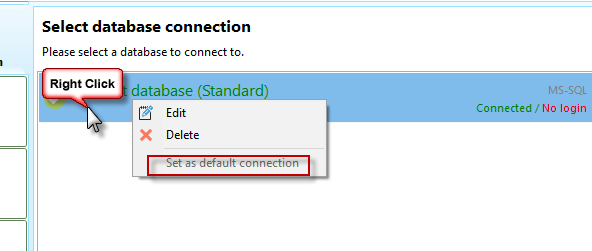This is the main dialog of your XTAdmin. Here you can configure your main database (standard). Right click on a database connection to set it as your standard database. You can test your Xpert-Timer with multiple databases. You can configure them all here.
The database you are connected with at the moment is written in green font. The standard database contains (Standard) in it's name.
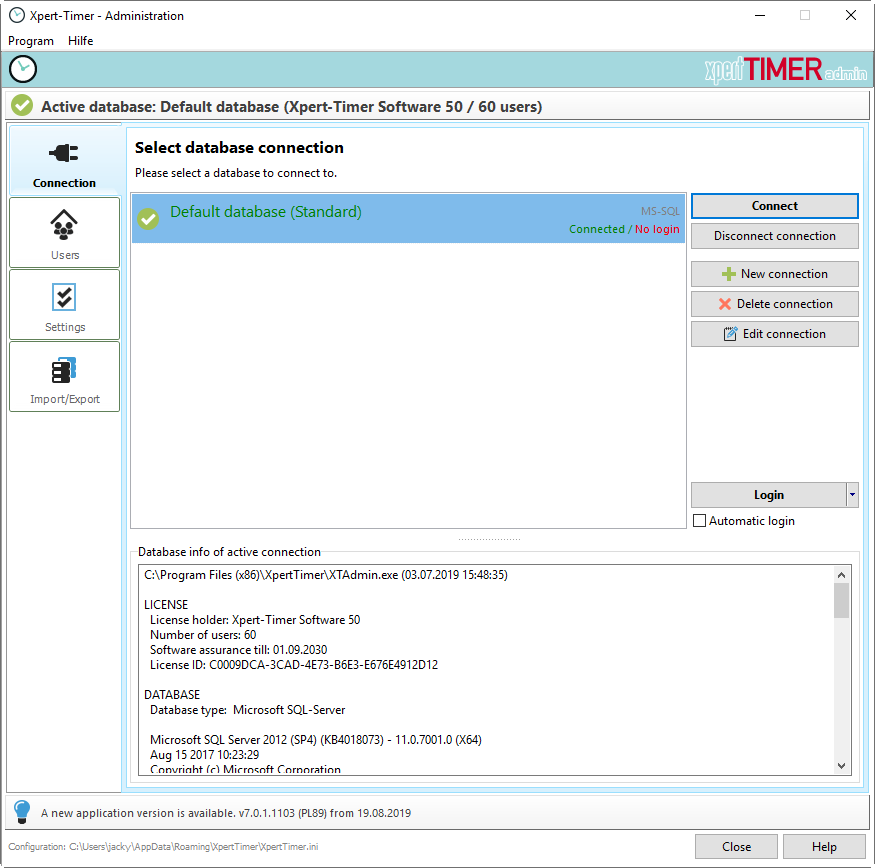
Please note, that users with administrative access rights will see all menu buttons on the left. Restricted users won't see the buttons. The best solution for configuring databases is to log in as "XTADMIN". The standard password is "xtadmin". You should change the password as some point to avoid unauthorized access.
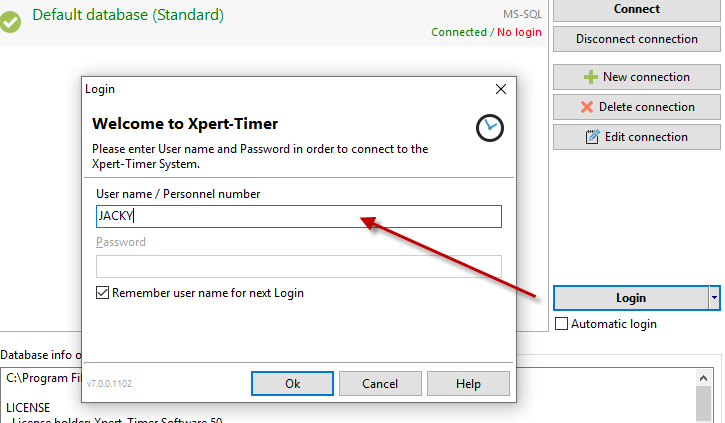
To setup a new database connection or create a new database, use the button "New connection".
Here you can connect to an existing database or create a new one.
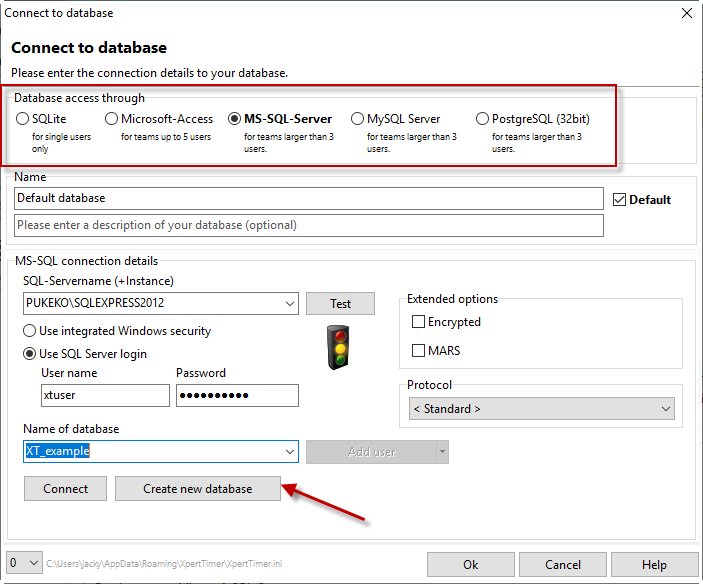
Make sure you have enough Windows access rights to connect to the server and to create a database.
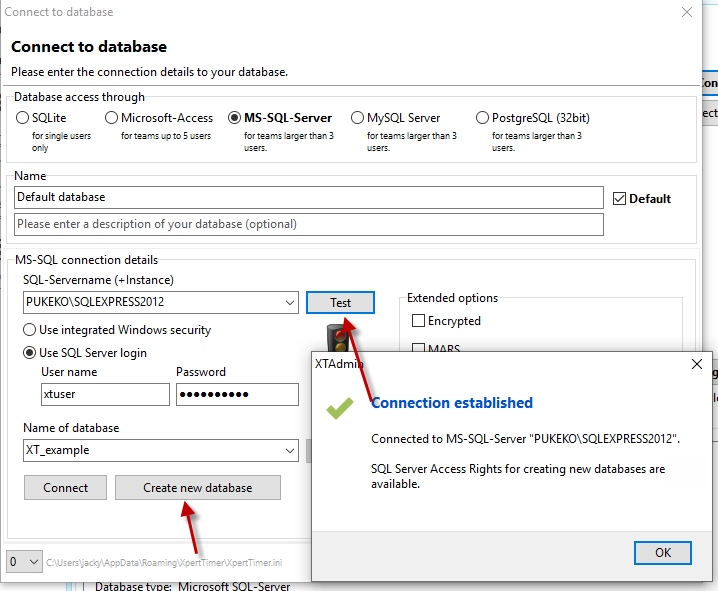
Only when you've set the database to be the "Default" database, all users that start up Xpert-Timer will be connected to this database. In the list of your databases on the front screen of XTAdmin.exe you can assign the default database by right clicking on it, or check the box in the "Connect to database" dialog.
Right click on the connection: