Using the price lists, you can use different billing rates for different price groups, such as Create qualifications / activities / employee groups etc. This allows you to create timestamps within a project with different billing records at any time.
To activate the price lists, open the configuration of the Xpert-Timer and activate the price lists in the "Additional modules" area.
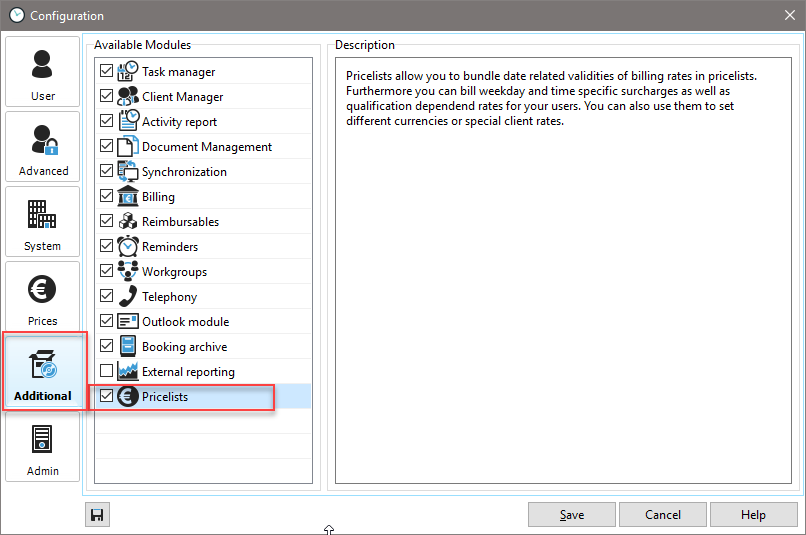
The next step is to set up the price lists. Please read the chapter "Configuration" -> Prices.
In the timestamp list
If you have deposited a specific price list with the employee, all newly created time stamps are created on the basis of this price list. The system uses exactly the same billing record that you specified for the employee or the price group assigned to him. However, a subsequent change is possible at any time in the timestamp list.
If you work with different price lists, billing records and price groups, then you should show them in your timestamp area. This keeps track of things and makes it easy to make changes.
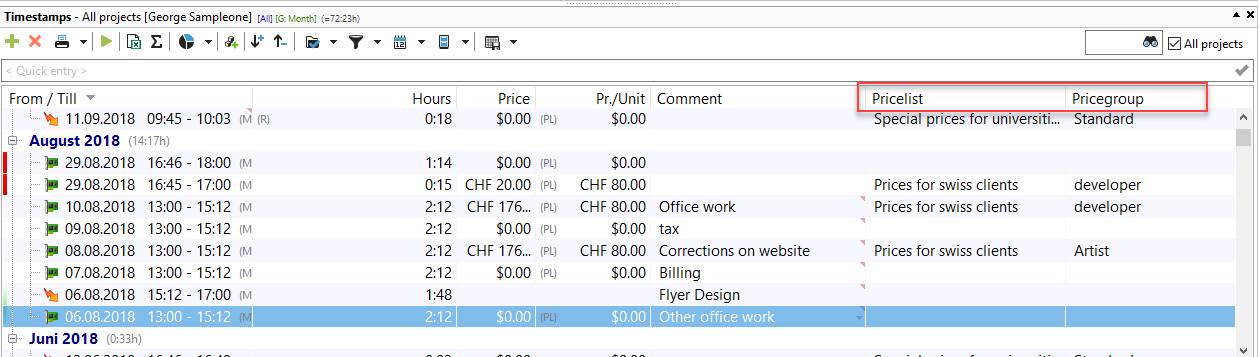
After you right-click on the column header, the column "Price List" and "Price Group" have shown, you can make there directly by right-clicking on the entry a change. In the above example you can see that the base price list is valid for the time stamp from 29.08.2018.
In the project manager, in addition to the price lists in the square brackets, it is stated that the price list is based on CHF and valid from 1st of Jan 2005 until 31st of Dec 2025.
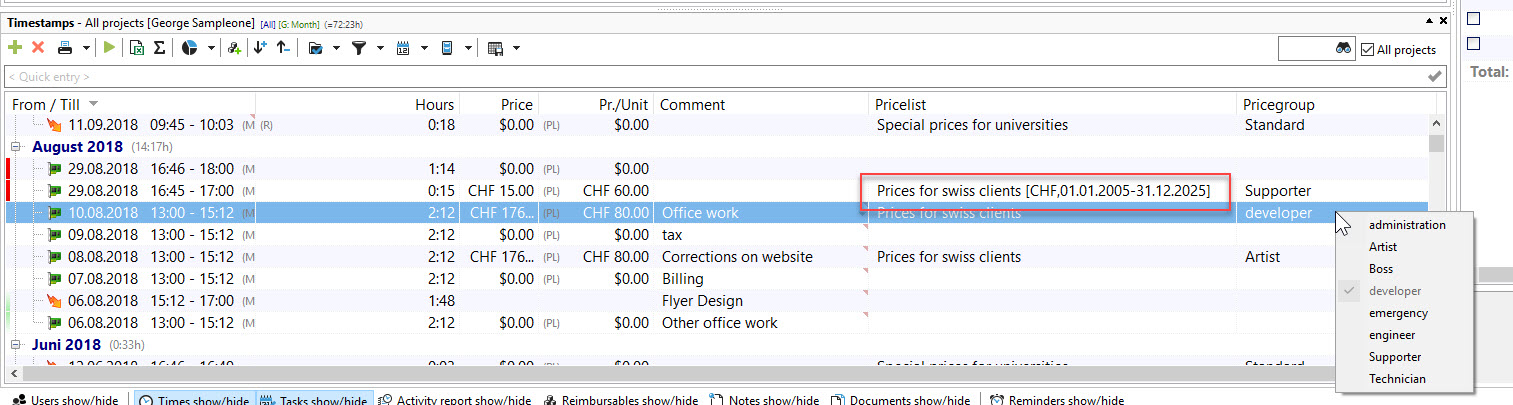
You can make multiple markers in the timestamp list. Do you want to be used as e.g. If you change the billing rate later on from engineer to engineer for all timestamps, then use the mouse and the Shift key to highlight several entries and right-click to select the appropriate price group.
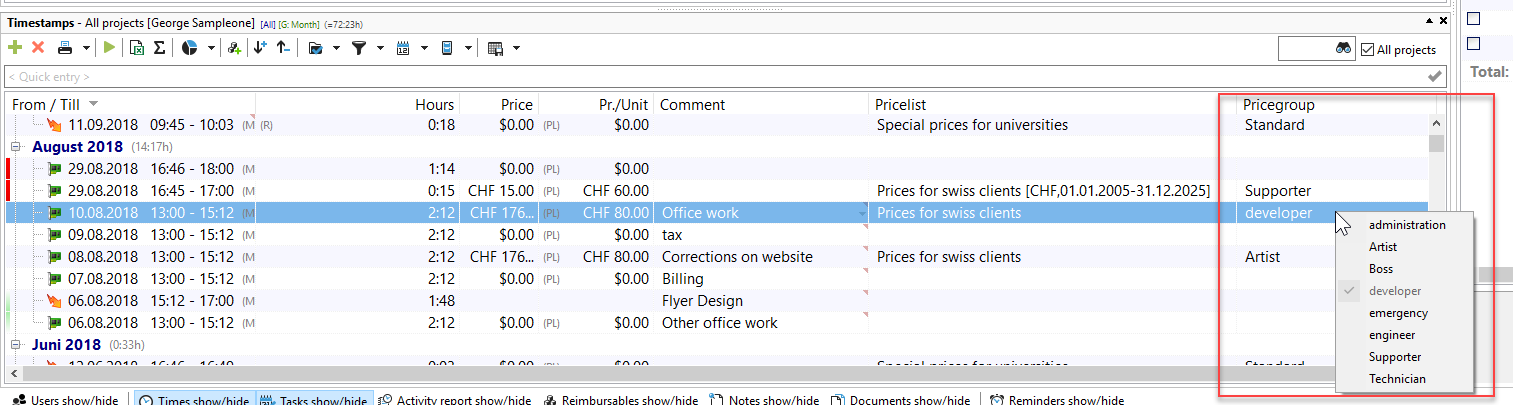
In order to be able to display prices in this example, you must enter a price list in the project (Project Properties -> Settlement) or at the customer (Customer Data -> Additional) that is valid from the year 2018. This will then assign all created timestamps to this price list. For the price list to be read, please click on "Update" in your project manager.