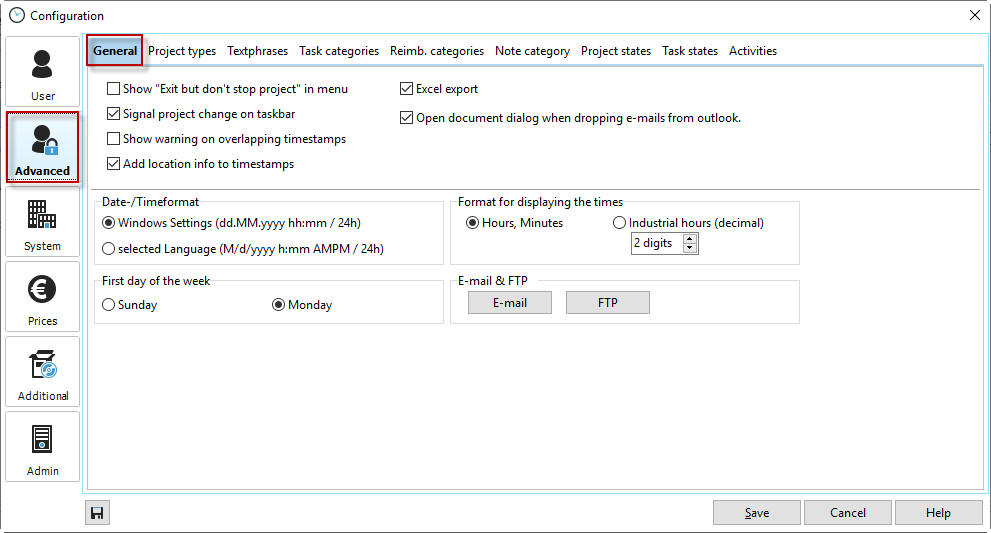Show "Exit but don't stop project" in menu |
Show this extra shutdown possibility. With this option you can shut down Xpert-Timer but have the program continue to count. This is very helpful if you board a plane for example and need to track the travel time.. |
Signal project change on taskbar |
Short message in the taskbar if you change the project. |
Show warning on overlapping timestamps |
In case you want to manually create overlapping timestamps, you'll be prompted with a message and you need to confirm, that the timestamps are supposed to overlap. |
Add location info to timestamps |
This offers an extra field in your timestamps to enter a location. This option is also available on the Android mobile App, so if you synchronize your data between those two products, you might want to activate the location. |
Excel export active |
If this check box is checked, you can see the Excel export options in your context menu. |
Open document dialog when dropping emails from Outlook. |
If you have purchased the Outlook module, this check box is visible. You can decide if you want the "Edit task" dialog to open automatically when you drag&drop an email into your task list. |
Format for displaying times |
Choose between the industrial hours (decimal) or the hh:mm format. Throughout Xpert-Timer this format will be used. |
Email & FTP |
Configure your email and FTP Settings here if you use Xpert-Timer to send emails or to upload documents. |
Date- / Timeformat |
Choose here, either to use the Windows settings, or the language of the translation file. If you are located in the Netherlands and you choose the language of the translation file, you'll use USD as your currency. If you use the Windows settings you'll see the currency EURO in your system, as the Netherlands use the EURO. |
First day of week |
Choose here on which day of the week the week starts. |