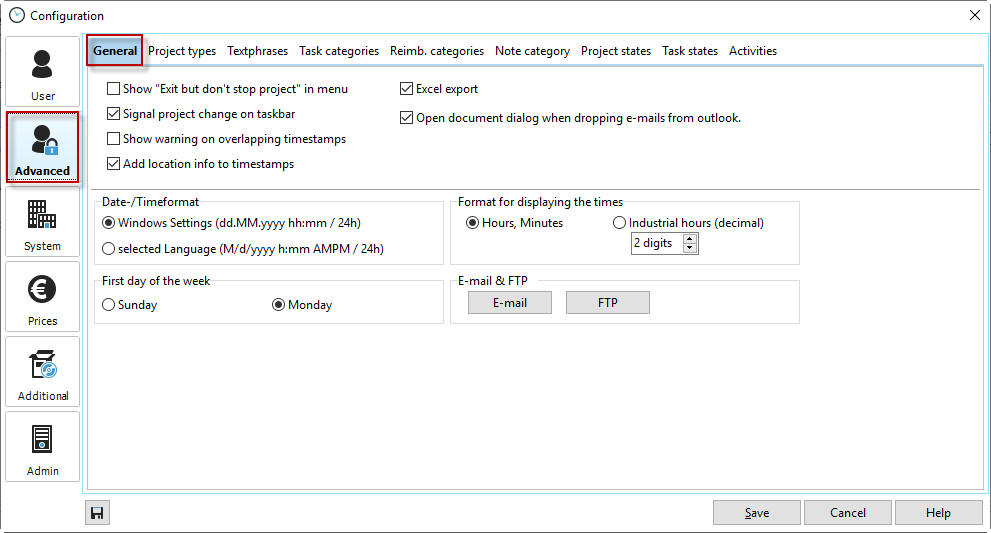
Show "Finish and continue counting" |
View another way to stop the Xpert-Timer. Here you have the option to close the program but still continue to count the time. A field of application would be if you are traveling by plane. You need to turn off the laptop and turn it back on when you arrive. Meanwhile, Xpert-Timer keeps running in the background. |
Signal project change in the info area |
Short note in the toolbar when you switch or close a project. |
Warning for overlapping timestamps |
If you enter times and want to avoid overlapping timestamps, enable this option. When capturing overlapping timestamps, a warning is displayed. |
Enter location information about timestamp |
In Xpert-Timer Mobile you have the possibility to collect GPS data for the time stamp. If the data is then synchronized, then this data will appear in the "Location" column in your timestamp list. Of course, you can also manually enter a place to your timestamp, should that be interesting in your case. |
Activate Excel export |
To see all menu items for Excel export, activate this option. If you do not use the Excel export, we recommend to hide the menu items. |
Open document dialog when dragging and dropping e-mails from Outlook |
You can also save Outlook emails as a document in your Xpert-Timer document management. If you do this in general, we recommend activating this option. Then you can quickly and easily save your e-mail in document management. |
Display format for times |
Choose whether to display the times in your Xpert-Timer in hh: mm format or in decimal hours. Please note that rounding differences may occur when displaying in industrial hours. |
Email & FTP |
Enter here your connection data to your Email and if necessary to your FTP account. |
region settings |
Define where the country-specific settings (date, time, currency) should be taken from. |
First day of the week |
Choose here which day the week starts. |