After activating the Outlook / Thunderbird module, the Outlook buttons in the task list are visible to the employee.
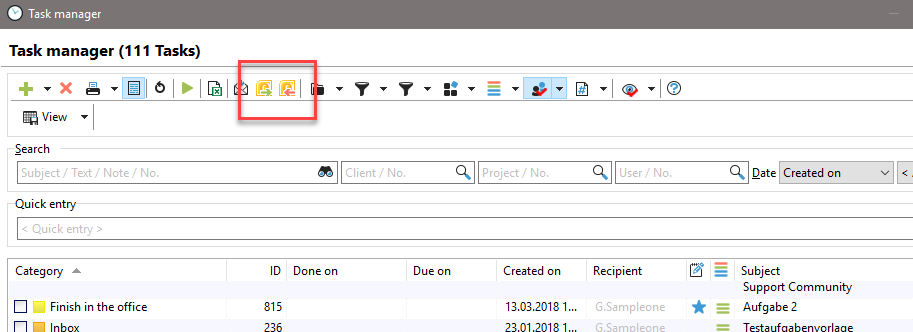
This allows you to either export emails to Outlook and Thunderbird or import emails into the task list. Please read the chapter "Outlook / Thunderbird and Tasks" in this manual.
Furthermore, you can drag and drop emails into the task list. This is recommended if you only want to create individual e-mails as tasks.
The moment you drag an email to the task list, the "New Task" dialogue opens. There you will see that the e-mail has been assigned to a project and the subject of the e-mail now appears as a task subject. In addition, the e-mail is saved as a .msg file in the data safe and thus in the document management.

If you do not want to create the e-mail as a task, but save it only for a specific project, then drop the e-mail in the document tab of the project. This opens the "Add Document" dialogue and you can save the Outlook E-mail project-related.
E-mails are always saved as file type "Data safe not editable". You can not change this setting. Make all other settings, e.g. the security level to control the visibility or assign search terms for the search. Save the document. With this you have deposited the e-mail in Xpert-Timer system.