When upgrading to a new major version (for example, from 7 to 8), follow these steps:
Multi-user version: Alternatively you can use the XTUpdater via the XTAdmin program to install the new version on the server and on the network drive. Details can be found in the chapter XTAdmin-Software update-> XTUpdater
1.We sent you a license file through email. Please save the file to your desktop. If you are currently using version 7.0.9. Build 1113 or younger you can use the online activation instead. Point to "Help"->License overview -> Activate license -> Check for license online.
2.Create a backup of your database of Version 7. In the single user version you can point to "Configuration" -> System -> Database and create a backup. The multi user version on MySQL or MS-SQL databases needs to create the backup directly on the server. You can find the path your a database file or the server using a MySQL or MS-SQL database in your project manager by pointing to the menu item "Help" -> About Xpert-Timer -> System Info. There you can find a section "Database connection"
3.Now download the newest version of Xpert-Timer in your product variant (Basic, Pro) from our website. The trial version download is also the full version for an update.
4.For multi-users with MS-SQL database: If you are connected to a MS-SQL database with your Xpert-Timer, make sure your user owns the dbo schema on your server when updating the database. When creating the new database tables, they must be created using the dbo scheme. You can also perform the update using the XTAdmin program on the server. Connect to the database with the credentials of an administrative user our use our delivered user "xtupdate". If the tables are still created with the wrong schema, you can also change this later.
5.For all other database formats: Follow the installation wizard instructions and install into the existing path, where your obsolete version of the Xpert-Timer is currently located. For single users, this is usually C: \ Program Files (x86) \ Xpert-Timer. The multi-user version most often uses a network drive. Xpert-Timer must recognize that this is a program update.
When clicking through the install agent, you must see this update message automatically:
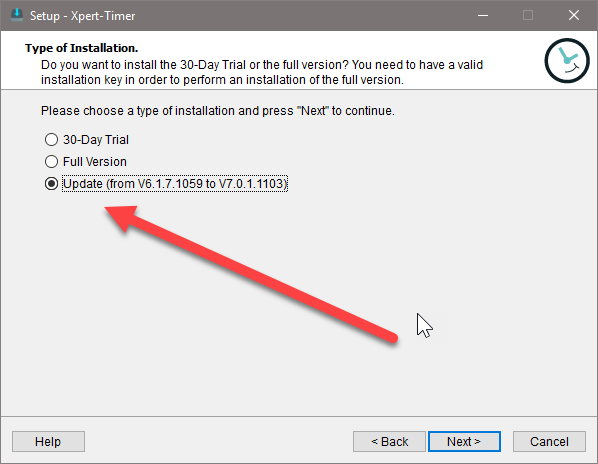
ATTENTION: If Xpert-Timer does not detect that it is an update, go back one step and check the path to your existing, old xperttimer.exe. If the update is not detected, do not proceed with the installation. If, despite the correct installation path the update option is not selected, please contact our support at service@xperttimer.de
6.After the installation process you are asked, if you want to update the database structure to patchlevel 89. Please confirm with "Yes", so that the new version works smoothly. If you receive errors, please create a screenshot and contact the support.
7.Now Xpert-Timer should start automatically and you can use the program as usual.