By right-clicking on a project, on the time bar, on a timestamp or on Xpert-Timer symbol in your notification area you can open the dialog "Addendum". Of course you can also use the keyboard shortcut Ctrl + T.

|
Add project time |
|---|---|
An addendum should always be recorded if you do not run the time bar. The comfort of the time bar is that you no longer have to worry about time tracking. If you use the supplementary function, you must either remember what you worked for how long, or document it again on a piece of paper. But at best you get used to the use of the time bar. |
|
Select the project for which you would like to add times. You can choose between the entry type "From / to" or "From / Hours". Likewise, "Date" or "Calendar Week" is available as the entry mode. Also choose whether your time supplement should be billable.
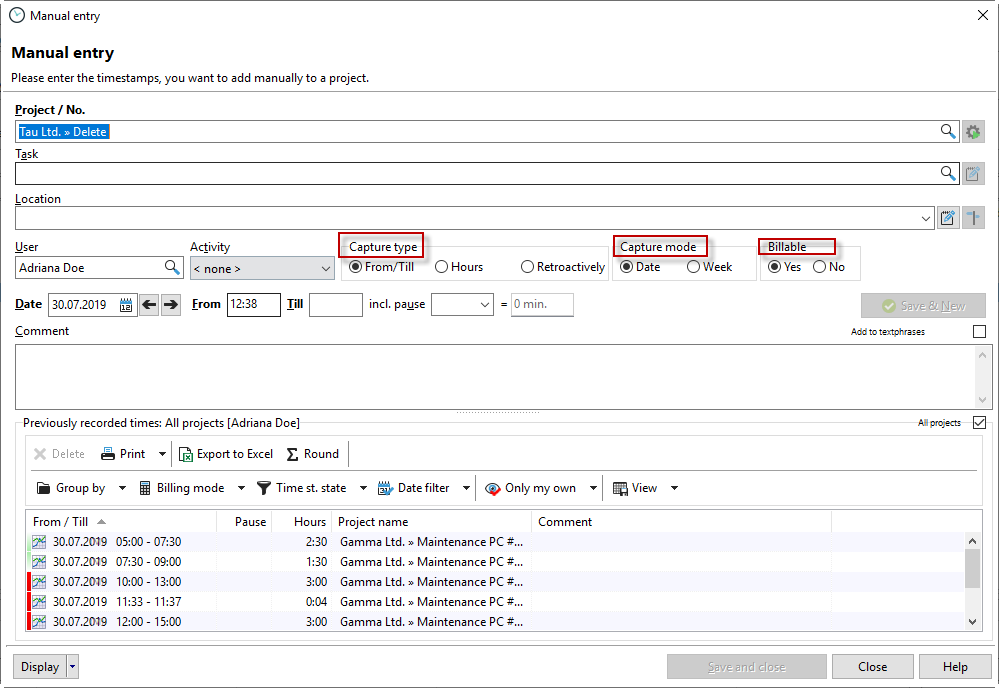
From ... to
|
Here you can enter exact time stamps later. You can specify the exact time when a project was started and stopped. |
From / hour |
If you only want to enter a number of hours, and you do not care what time worked on the project, select From / Hours |
date |
With the entry mode "Date" you can directly enter a date in the input mask. |
week |
The selection calendar week is recommended if the times to be recorded are already a few weeks ago. |
billable |
Choose whether the time stamp should be billable. Then the time stamp is taken into account during the activity entry for transfer into the invoice. |
Now enter the times to be entered later.
You can use the tab to jump from date to time. When you press Enter, the timestamp is saved and you can immediately enter the next timestamp.
The comment field is at your disposal to understand later why an addendum was made. Here you also have the option to work with text modules by right-clicking.
If your timestamp list is grouped by "day", the selected date for the addend will always be used when creating an addendum.