In XTAdmin you can import data in text format. CSV stands for "Character separated values". This means, that all data in the file is separated by either tab spaces or semicolon. In order to have the data correctly imported, you should add quotation marks to the data.
This is an example of a .csv file:
Clientnumber;Clientname;Street;Zip;City;country;TaxID;Telephone;Fax;EMailAddress;WWWAddress;Mobile
"2001";"Sampleclient";"20, Samplestreet";"98798";"Samplecity";"United States";"123446";"040562xx";"0821-562xx";"s@demo.de";"www.xp.de";
"2002";"Fa. XY";"Sample Valley 3";"87934";"Samplecity";"United States";;"0821-1234562xx";;;;;
The client name is compulsory and must be filled.
You can save Excel files in .csv format. Every column needs to be named exactly the way it's named in Xpert-Timer database.
In order to import .csv files, click the accordant button in XTAdmin.
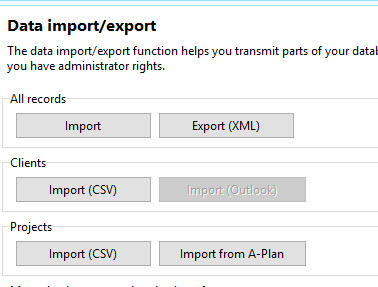
Following dialog will open:

Choose the file you want to import.
If you want to import the addresses into a certain category you can choose the category or create a new one. Then click on a Field name of the database and Assign a field of your file. For example: Click on Client name and assign the field Name2 of your file. You'll see a preview of the entry on the right.
After you've assigned all fields, click on the Import button. At the moment you can only import client data into Xpert-Timer.