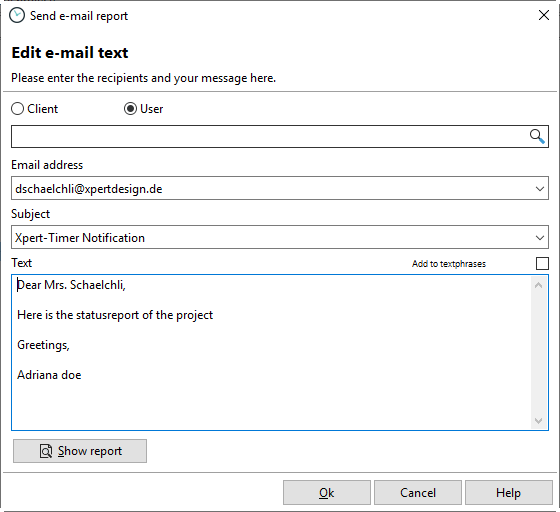Xpert-Timer provides an extremely convenient way to let your employees know about the status of the project.
To use the function, click on one of the buttons with the right mouse button and activate the button "Send email Report" in the timebar.
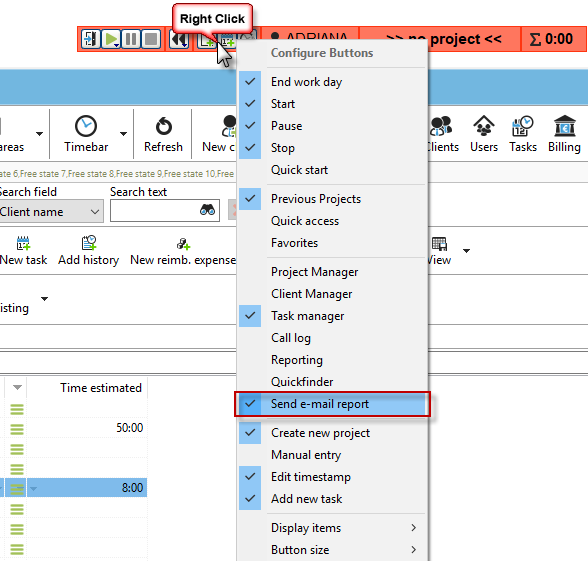
If you now click on the "Send EMail Report" button in the timebar in the current project, you will receive a selection of sending options.

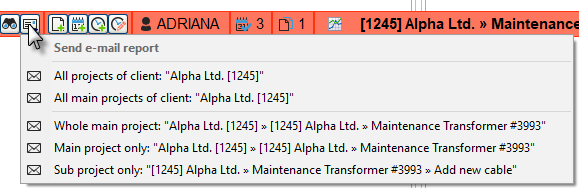
Select if you:
1. Send all projects of the customer, including all sub-projects
2. Only want to send the main projects, with a grand total, of the customer
3. Just want to send in our example special project "Xpert-Design Software - Support"
4. Only want to send the main project without sub-projects
5. Just send the sub-project you have selected
You can also send a status report by email in the project manager by right-clicking on a project.
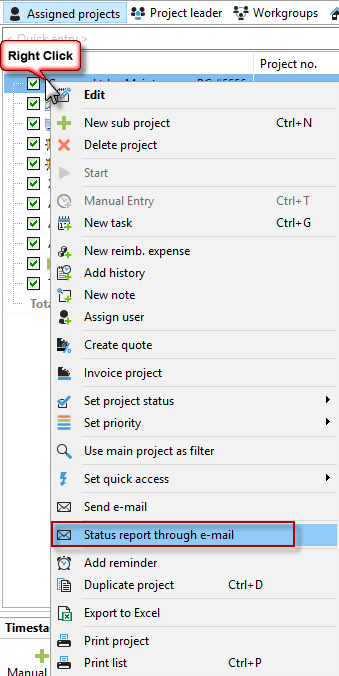
In the next step you enter the title of the report in the dialog "Report Options" and select a template if necessary. Then click on OK and in the next dialog "Send E-Mail Report" enter the recipient for the email report. Both the subject line and the email text can be customized according to your needs. The "View report" button is available to view the pdf report before shipping.